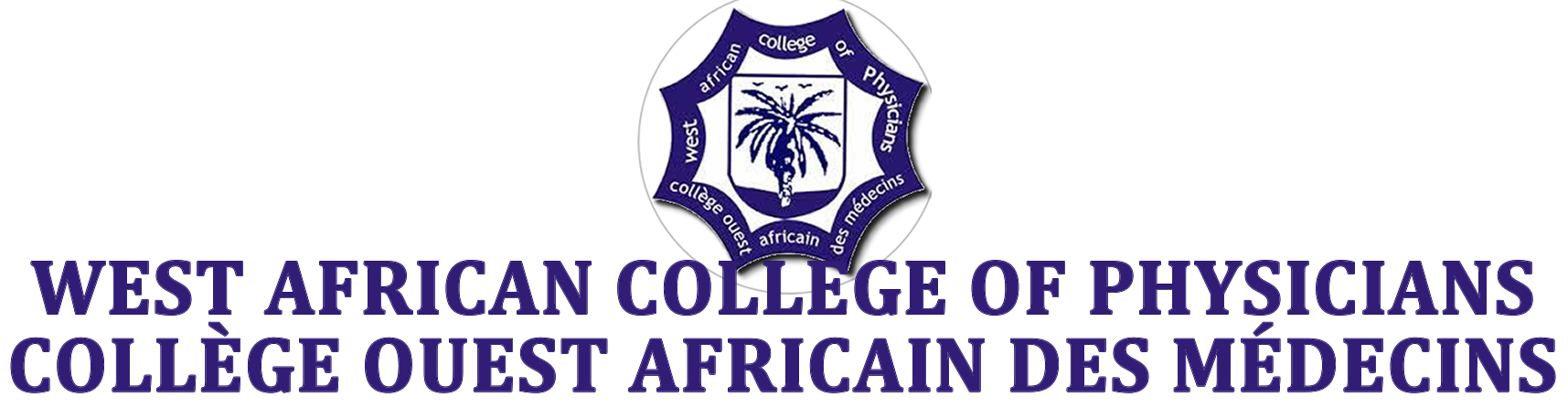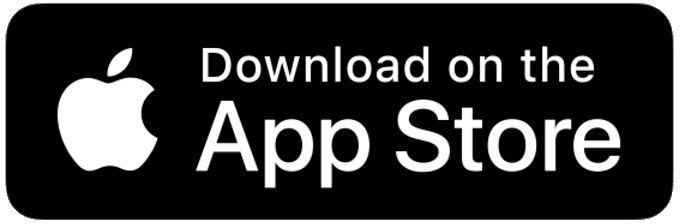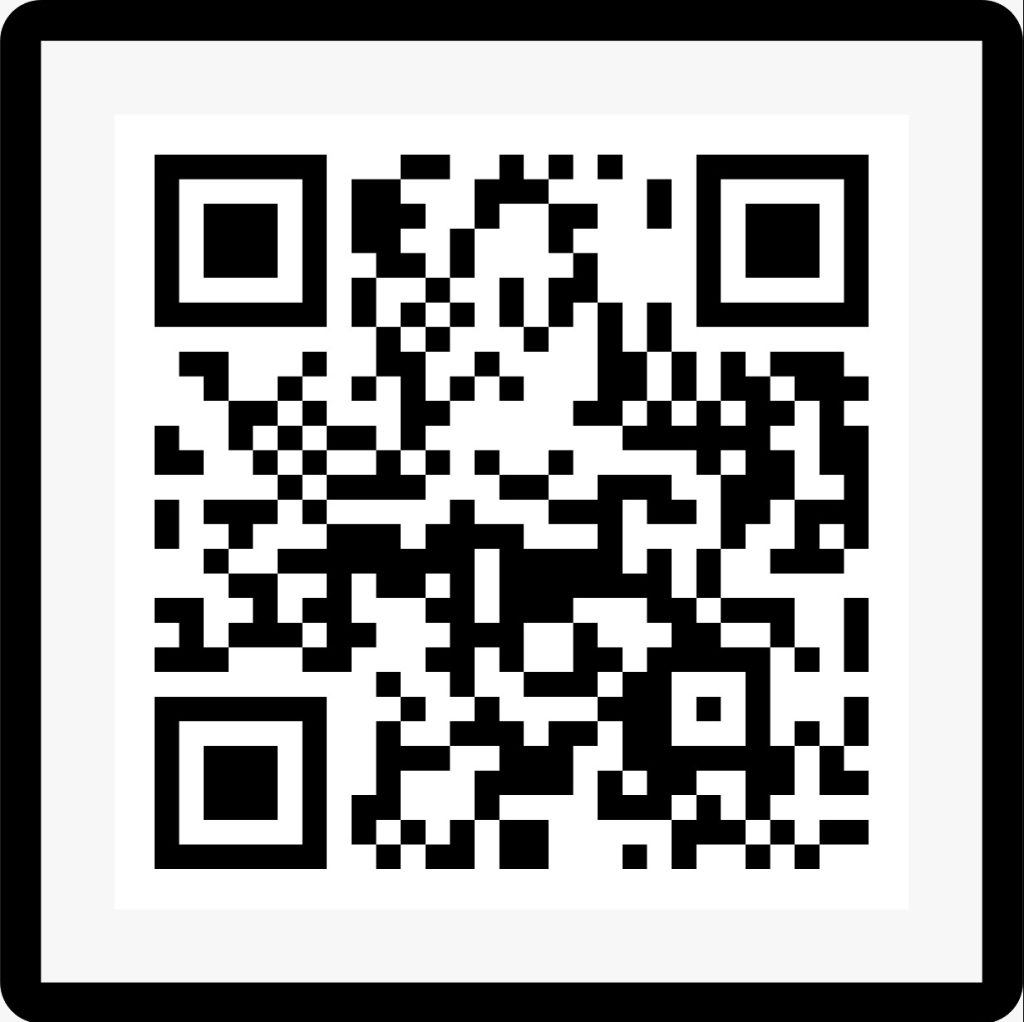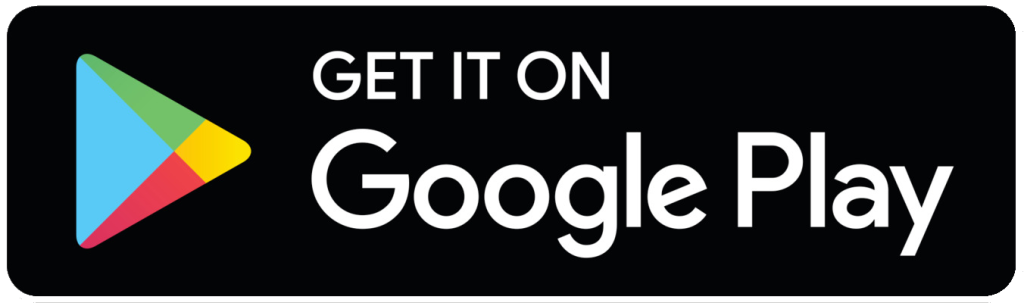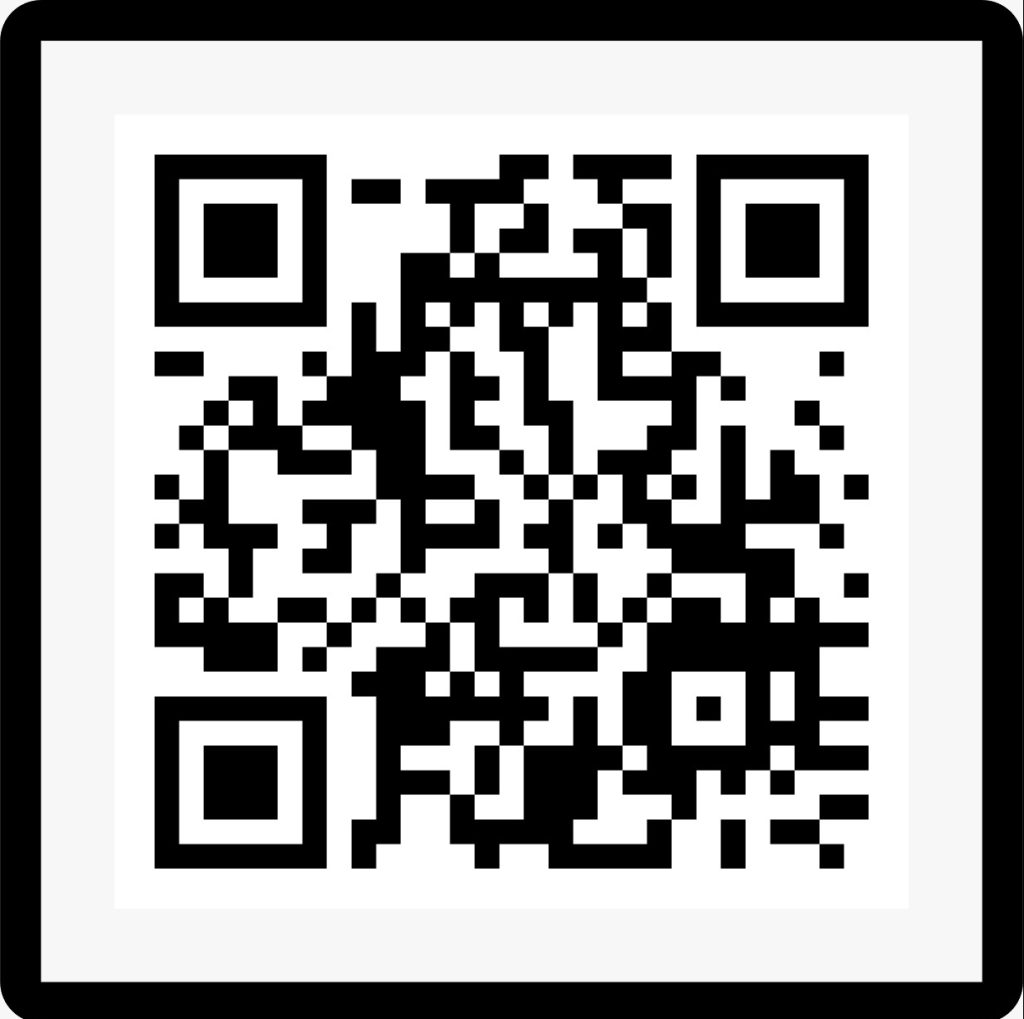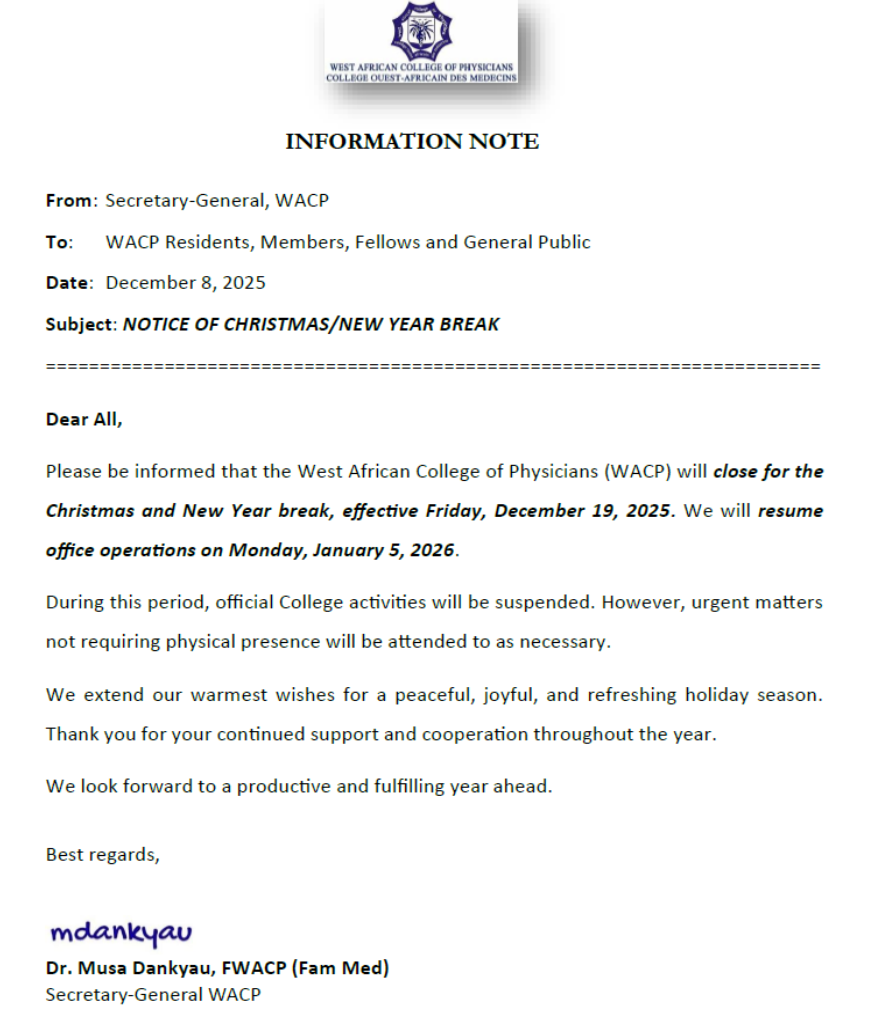Step By Step Guide For Candidate Submitting Proposal
Candidates can submit proposals to the PMS directly through the website. The candidate will be asked to upload clearance from their institution which on the portal validates the physicians in training number. In return, the college generates login detail for the candidate to submit a proposal.
The Candidates can track their submission through the reviewing to Approval Stage.
- Candidates go via the college website www.wacpcoam.org and click on login. This redirects the link to a login interface. Signup if you don’t have a user, and sign in if you have one.
- On login, this displays the user dashboard
- Click on submit a proposal and this will redirect you where you will be asked to enter your PIT number and also upload your Ethical clearance and proposal payment invoice. At this point, the portal validates your PIT number for approval. And in return, you will be notified via email with your login detail to submit a proposal.
- Login with the information you got from your email. Then click Make a Submission which will take you to a submission interface from there click on Make a new submission This links you to Submit an Article page.
- On Submission Language select English, on Section part select your Faculty, on Categories check your faculty then check the terms and conditions then click Save and continue
- This redirects you to Upload submission where you will be asked to upload your proposal in a word document then click Save and continue after uploading
- Once this is done this redirects you to Enter Metadata here you will be asked to enter your Title, Abstract base on your faculty word count and Add supervisor information. Once this is done Save and continue.
- Here this redirects you to Confirmation where you will need to reconfirm your submission before you finally click on the Finish submission button.
- Once you hit on Finish submission button this submits your proposal this redirects you to a submission successful page. You can monitor your progress via the same portal by clicking on Back to submission to display your dashboard details
- Here you can monitor your progress, view comments, send in your corrections, and also communicate with the WACP faculty officer about your proposal.
- At this point, your proposal status shows Production. Your proposal has been approved and you can now move on with your work.